
As someone who has worked in just about every version of SharePoint, I wanted to provide a quick reference for those that were interested in this common question I am asked on a regular basis.
In reality, I find that there are very few scenarios when the limits actually become an issue for a customer at all. In fact, some of the limitations are really difficult to reach, but it is still good information to know so that you understand the absolute boundaries of the product.
So what are the file and size limits for SharePoint? The maximum size of a file that can be placed in a SharePoint library is between 2 and 15 gigabytes (depending on the version of SharePoint you have), and the maximum number of files that are allowed within a SharePoint document library is 60 million individual files.
SharePoint Online file limitations – (By Version)
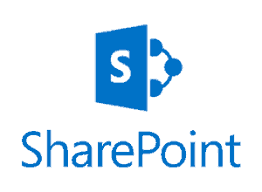
In the latest release of Microsoft SharePoint Online and on-premise 2019, the limitations have been increased by an additional five gigabytes for file uploads. This is useful for some of the larger data projects that you want to store within the product such as video or larger data sets.
In the latest online release of Microsoft SharePoint Online, the limitations have been increased by an additional five gigabytes per file which is useful for some of the larger data projects that you want to store such as video or larger data sets within SharePoint.
You should be aware that you are not allowed to change your file size limits within the online Office 365 environment, but the good news is that these will already be provisioned for you when Office 365 is set up.
File size limit (hard limit, cannot be changed) 15 GB
Limits per container (folder) – 5000 files per folder
Files allowed per document library – 60 million
Max number of file major revisions – 500,000
Max storage per site collection – 25 terabytes
SharePoint 2019 file limitations
These limitations are for the on-premise release of the product and as expected will match the limitations as well for the online version of the product. The only difference is that you are hosting the product in your own location vs. online.
So what is the file size limits for SharePoint 2019?
File size limit (default) 2 GB (by default)
File size limit (hard limit) 10 GB
Limits per container (folder) – 5000 files per folder
Files allowed per document library – 60 million
Max number of file major revisions – 500,000
SharePoint 2016 file size limitations
File size limit (default) 2 GB (by default)
File size limit (hard limit) 10 GB
Limits per container (folder) – 5000 files per folder
Files allowed per document library – 30 million
Max number of file major revisions – 400,000
SharePoint 2013 file size limitations
File size limit (default) 250 MB (by default)
File size limit (hard limit) 2 GB
Limits per container (folder) – 5000 files per folder
Files allowed per document library – 30 million
Max number of file major revisions – 400,000
SharePoint 2007 & 2010 file size limitations
Believe it or not out of the box in version 2007 and 2010 had an original default limit of upload of only 50 megabytes!
However, most system admins would go in and configure this as one of the first tasks in a new deployment of SharePoint. Just know that 2 gigabytes is the hard limit and you will need to tweak the configuration in order for it to allow uploads of a file of this size.
File size limit (default) 50 MB (by default)
File size limit (hard limit) 2 GB
Limits per container (folder) – 5000 files per folder
Files allowed per document library – 30 million
So what is the difference between default and hard limits on file and size storage?
When you are reviewing the file limits it is important to remember that the most important numbers to recognize and understand is the hard limit and the default limits within a SharePoint file library.
The hard limit is a system design barrier which cannot be overridden or changed. Once you reach that maximum upload size you will begin to receive errors from SharePoint.
Remember the hard limit is the largest file size that is supported in a particular release of SharePoint.
The default limit is how SharePoint will typically come installed. This number is a representation of the way that Microsoft shipped the product and think of it as an out of box amount. The good thing about this number is that it is modifiable.
What is the max number of minor file revisions allowed for a file stored in SharePoint?
So what is the limit for minor file revisions of a document in SharePoint? 511, once you hit that number you will have to publish to the next major version of a file. You will be presented with a warning that you need to publish a new major version of the file to continue.
This actually hasn’t changed in any version of SharePoint that has been released. Quite possibly that use case in a real-world scenario just is not common. I have been asked multiple times as well why 511 and not 999 or something else that makes sense. No idea, maybe an easter egg from the developers at Microsoft for those that reach this total number of minor revisions to a single SharePoint document.
How do you increase the SharePoint default file size limit if running on-premise?
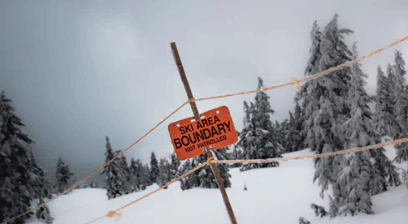
So no matter what version of SharePoint that you are running you may need to update the default out of the box configuration of the file limitations shown.
The good news is that you can perform this task easily through the central administration link if you are running on an on-premise deployment o SharePoint.
- Log in to Central Administration
- Find the SharePoint application that you want to change the default file size on. This will most likely be the SharePoint application named SharePoint – 80 which is the default SP site
- Click on the General settings tab, and then scroll down to find the option named Maximum Upload Size
- Update the maximum file size, and then click ok to complete the changes in SharePoint.
- Test a file by uploading a larger file than the default size to ensure you no longer receive an error message.
What is the maximum file size upload limit for SharePoint Online?
The file size upload limit for SharePoint Online is 15 GB. This cannot be changed or modified since you are running a hosted online version of the application.